hye guys! =)
So, this is the last two tips that I'm gonna share with all of you on how to speed up your photoshop. So, lets continue the lesson...hhehhehe.
4.Snapshot->Do you always use it?
Do you know what is snapshot? Snapshot means the photoshop will snap the first state of files view in photoshop whenever you open files. When you click this snapshot, it will revert back the file to the state when its first view in photshop. That means, when you have made a lot of changes to the pictures and accidently save the image( I mean you replace the original file), you can get back the original pictures by clicking the snapshot button. Photoshop will revert it back to the state when it was first view in photoshop. It is a very handy tool in photoshop but, once again I ask you, do you use it frequently? If not, u can disable this function and save the memory.
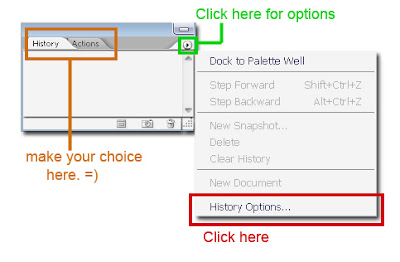
Finding the Snapshot option
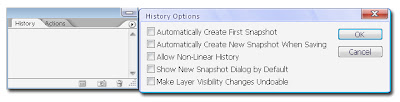
The first two options in the History Options dialog box, “Automatically Create First Snapshot”
and “Automatically Create New Snapshot When Saving,” are the ones that consume extra
resources. For me, I never use snapshot, so I just disable it. But I recommend you to click the first option.
5. Reduce the palette thumbnail size
The Channels and Paths palette store thumbnails for preview purpose. Each time you make the change on your image, the thumbnail will update preview. However, to update the thumbnail, Photoshop will use a lot of resources which means more memory. You can change the palette thumbnail options as shown in the pictures below:
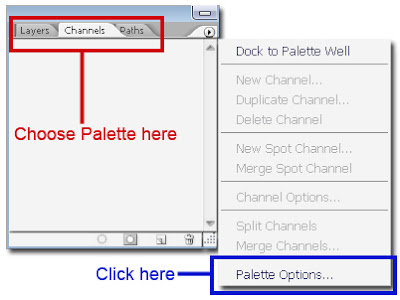
Palette Options
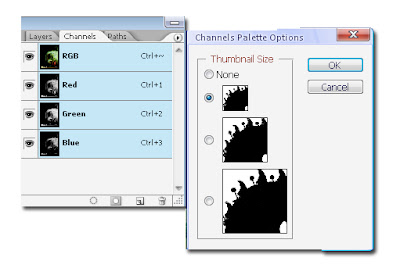
Thumbnail size : small
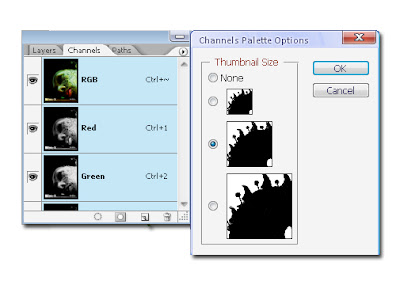
Thumbnail size : Medium
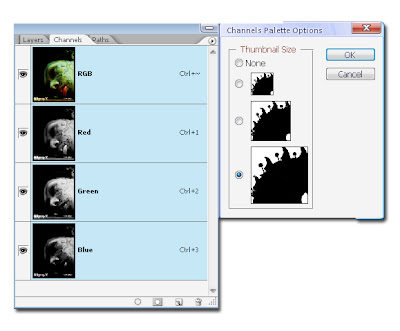
Thumbnail size : Large
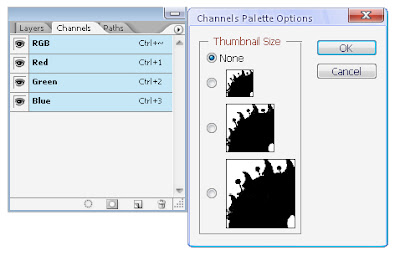
Thumbnail size : None
2. Don't install too many fonts
3. Tweak the Preferences
4. Disable snapshot option
5. Reduce the palette thumbnail size.

2 comments:
oit yan...great blog bout photoshop.
keep da good work keh
banyak mende leh blaja nih
cool!
Post a Comment